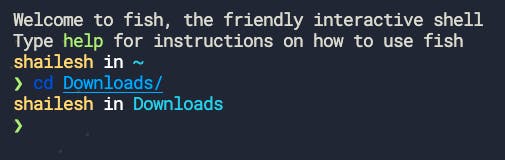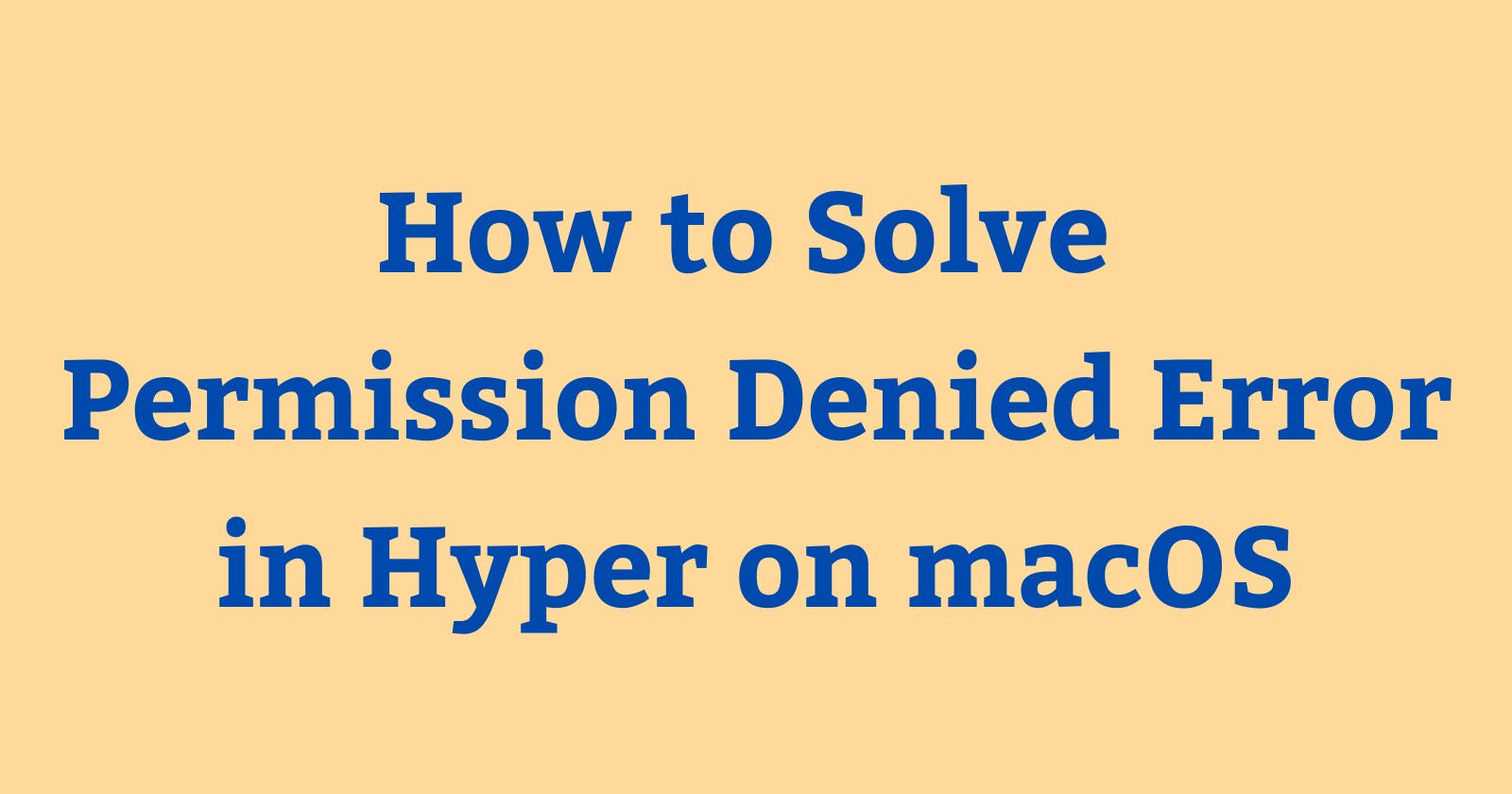Recently, out of the blue, Hyper terminal started showing Permission denied error whenever I tried to cd into the Downloads folder in my user directory.
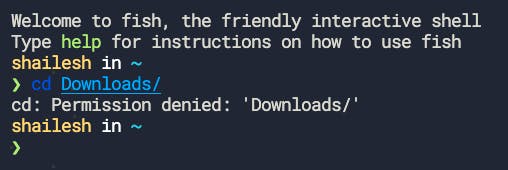
There’s a simple solution to solve this issue.
- Open
Security & Privacywindow inSystem Preferences. - In the
Privacytab, click onFull Disk Accesson the left sidebar. - On the bottom left side of the
Security & Privacywindow, click on the Lock icon to make changes. - Tick the box beside Hyper.app.

Now, restart Hyper and you will be able to access any folder or file on your system.